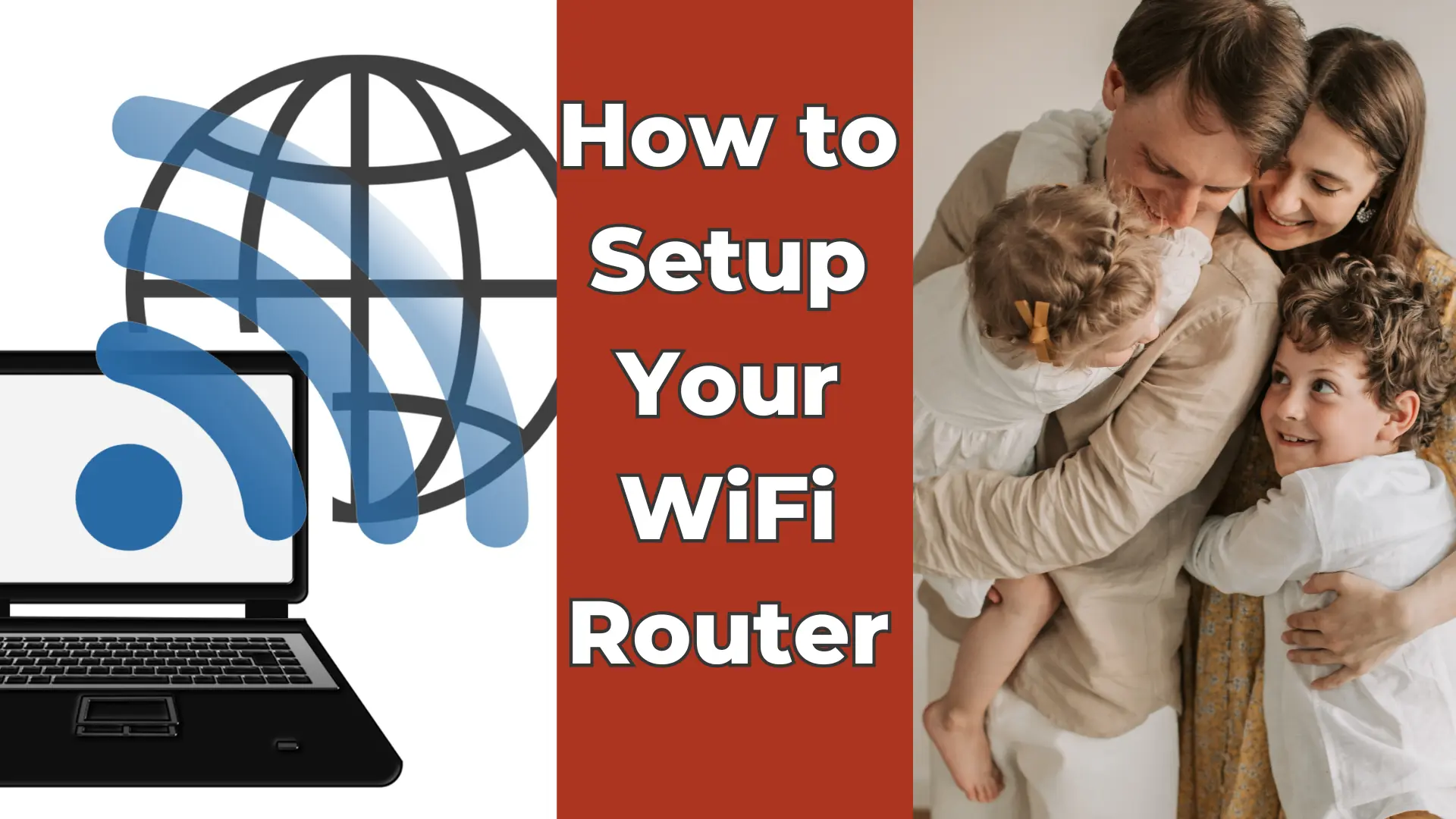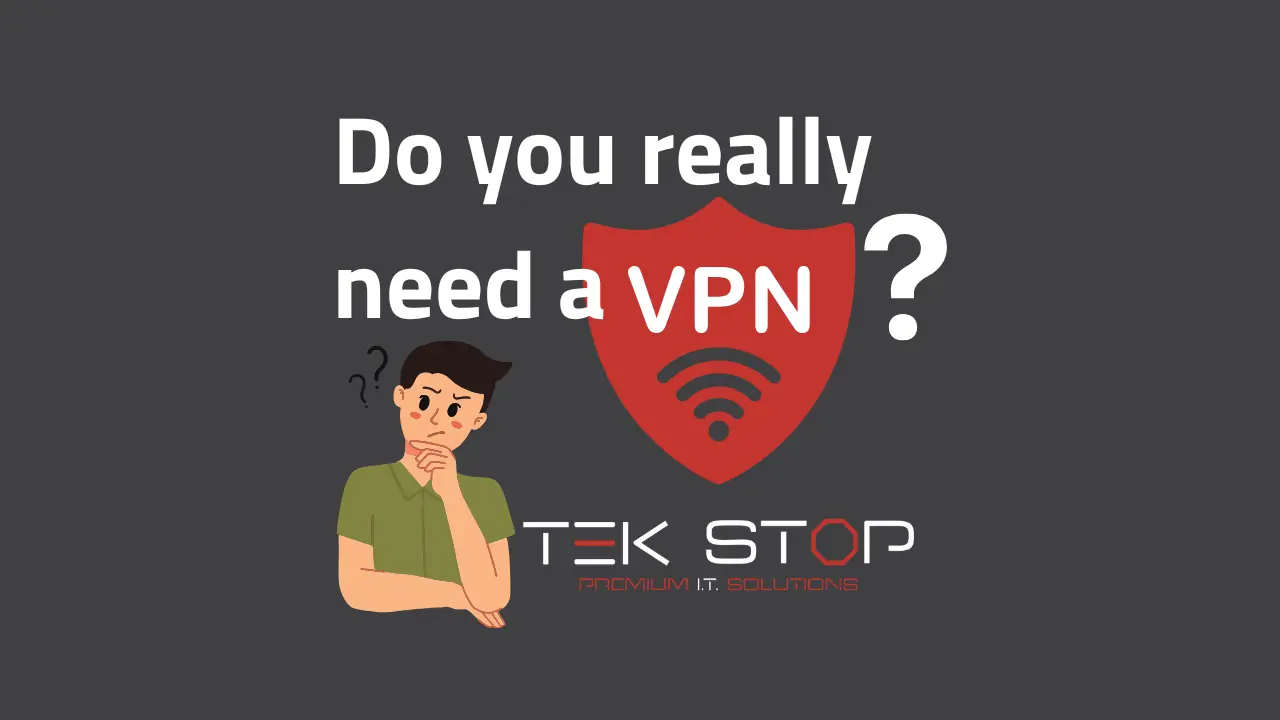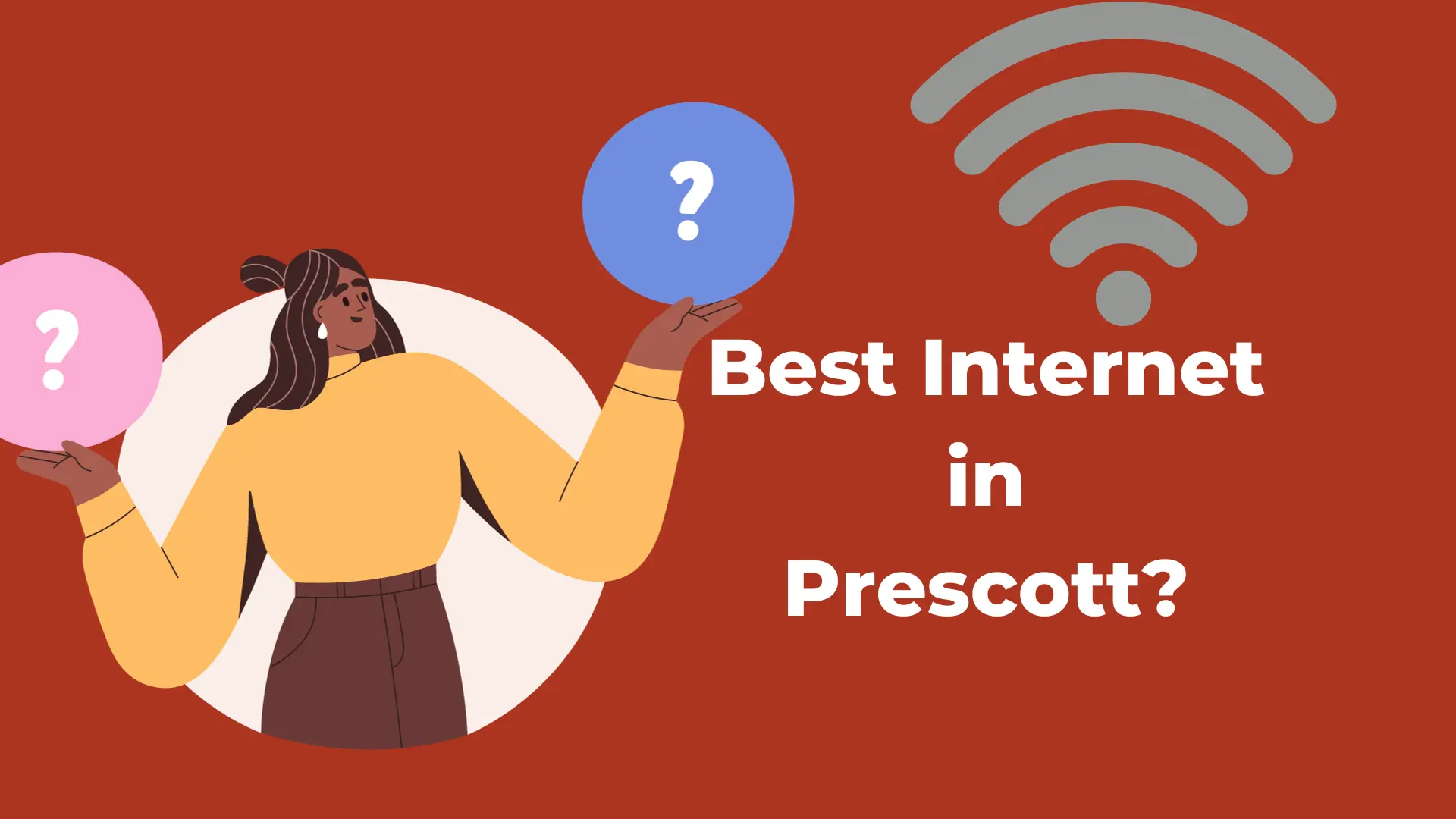How to Setup Your WiFi Router
We use wifi every single day. From our smartphones and laptops to smart home devices and TVs, everything seems to use wifi. That’s why it’s so frustrating when our wifi isn’t working properly! Properly configuring your network is an important step for ensuring a solid wifi connection. In this guide, we’ll show you step by step how to setup your wifi router.
Plan Your WiFi Router Setup
Planning your wifi setup is one of the most important steps. Wireless technology can be finicky, but a good plan can make a world of difference for the end result. There are a few considerations when planning your installation.
Location
First, you want to think about the placement of your wifi router and if you may need additional wireless access points (WAPs). A very general rule of thumb is to have one WAP per 1000 square feet. For the typical 1500-2000 square foot home, two access points will provide sufficient wireless coverage. You also need to consider whether or not wifi will be used outside your house, such as in the back yard. For outdoor locations, plan to add dedicated outdoor access points.
For smaller homes or apartments, the best placement of your wifi router is in a centralized, open room. Often, the best place for your wifi router setup is in the living room. Keep in mind, your router has to be connected to your internet modem.
Connectivity
After planning the location and number of wifi access points, it’s time to think about how you will connect these devices to the internet. Ideally, you will connect everything via ethernet cables. However, this is not always possible. If you are unable to run cabling throughout your home, there are two alternative options.
One option is to use powerline ethernet adapters like these. These nifty devices allow you to use the high-voltage powerlines in your home as network cabling. We have found that these are usually a good compromise when direct ethernet wiring is not an option.
The other option is to use a wireless mesh system. The main advantage of a wireless mesh system is that you only need power for each of the wireless access points. However, the big downside is that the entire system is entirely wireless – which is much less reliable as a general rule. In certain cases, though, a wireless mesh system is the best option for your wifi setup. Check out this article about some of the best wifi mesh systems on the market.
Choosing a Router
Your network router is the brain of your computer network. Often, we think of a router as the device that provides wifi in our home. However, that is not always the case. Choosing a sufficient router for your setup can be important for having wifi that works smoothly.
If you decided on having multiple access points, then it is not important to have wifi built into your router. This is because you will want to disable the built-in wifi to avoid interference with your wifi access points. If you decided to use a wifi mesh system, then the router will typically be included in the kit you purchase.
But, if you plan on having only one access point, then there are a few additional considerations when choosing a router. Make sure your router can continue receiving security updates, supports the number of devices you will have connected, and delivers the right speed.
Setup Your WiFi Router
After choosing the right equipment and purchasing it, now is the time to set everything up. Nowadays, most devices will instruct you to download and install a mobile app. Using the app makes setup simple, but we want to highlight a couple key steps. Following these tips will make sure your wifi is properly setup. After following the instructions for hooking up your devices, take note of these tips.
First, you will need to choose a strong administrative password. Don’t leave the default password and never use the same password for connecting to wifi. This password is the master key for making changes to your wifi setup – so keep it confidential and filed away in case you ever need to make changes to your network.
Next, choose a strong wifi password. Your wifi password (also known as a network security key) doesn’t need to be overly complex. But following good password hygiene standards is always best. Create a password that is at least 12 characters long and doesn’t contain any identifying information. Things to avoid include your street, address, phone number, or names of family members or pets.
Lastly, install any available updates. Firmware updates often include critical security patches that help your system stay secure. After installing the latest updates available for your equipment, make sure to enable automatic updates. If your system allows, setup automatic updates to install at least once a month, if not more often.
Conclusion
Congratulations! You’ve now setup your brand new wifi router system and can enjoy smooth streaming, gaming, and more. Every network has unique requirements and may require some additional steps. If you need help setting up your home wifi network, call TekStop to schedule an appointment. We’re happy to help!
Recent Posts
What is the best VPN and do you even need one?
You have probably seen the ads about using a VPN
Is Sparklight Down? How to tell if your internet connection is working.
Feeling disconnected? It's frustrating when your Sparklight internet goes down.
Common Printer Problems and How to Fix Them
You hit print, eager to get that concert ticket in