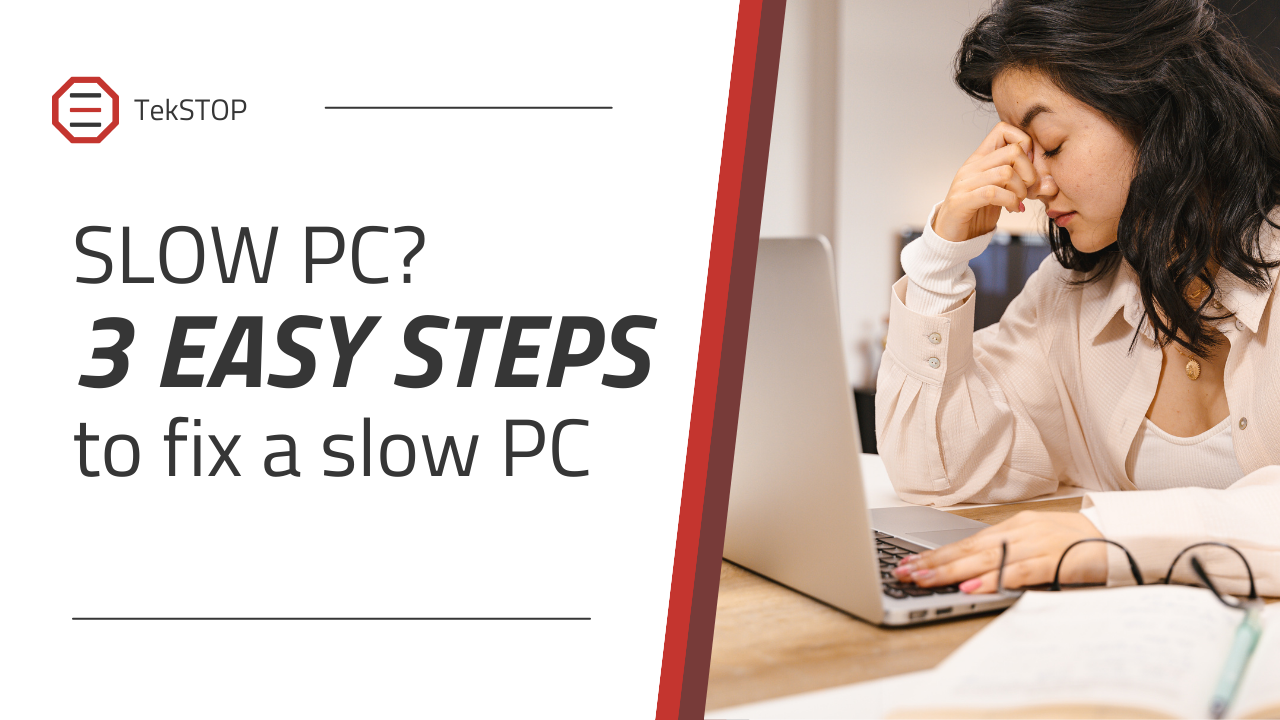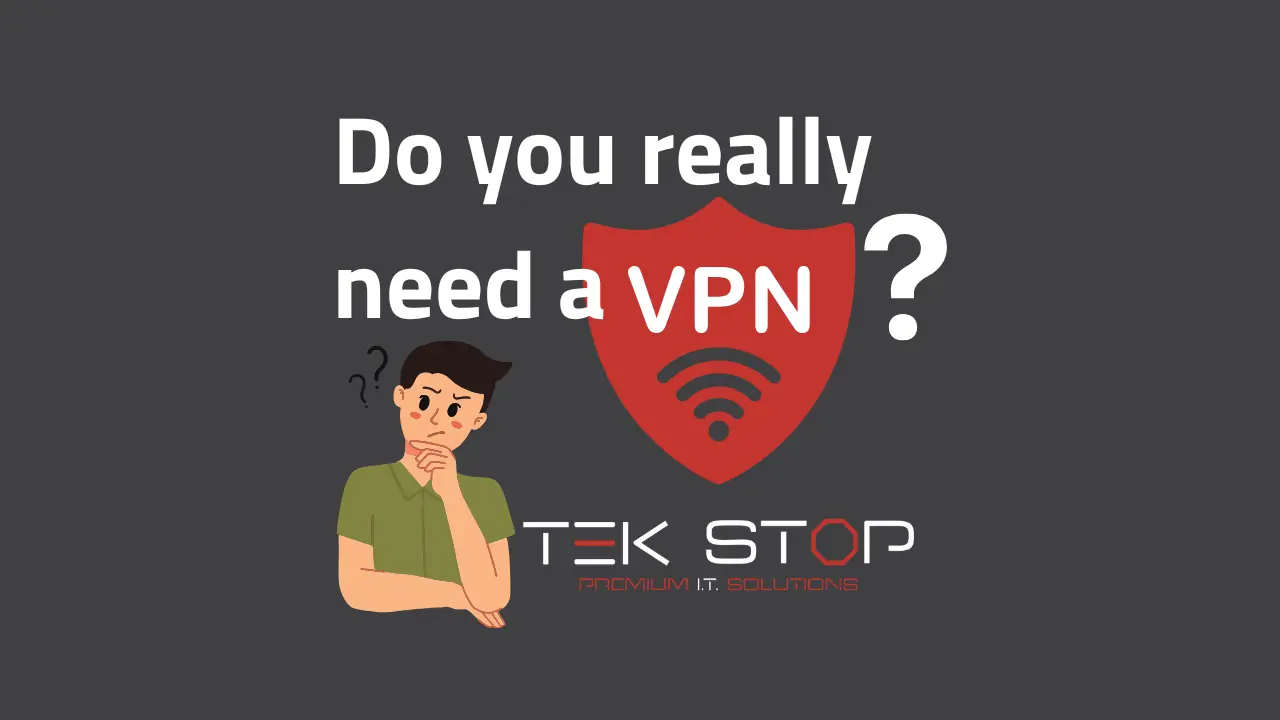How to fix a slow computer in 3 easy steps
Are you wondering how to fix a slow computer? Don’t worry, you’re not alone. Millions of people experience slow computer problems every day. The good news is that there are usually easy fixes. In this blog post, I will show you how to fix a slow computer in 3 easy steps.
Step 1: Close any programs you’re not using
One of the most common reasons for a slow computer is that you have too many programs open at once. Each program that is running uses up a certain amount of memory and processing power. If you have a lot of programs open, it can slow down your computer significantly. Good news! This fix for a slow computer is easy to perform.
To see which programs are using up the most memory, open the Task Manager. You can do this by pressing Ctrl+Shift+Esc. In the Task Manager window, click on the “Memory” tab. This will show you a list of all the programs that are currently running, along with how much memory they are using.
To close a program, right-click on it and select “End Task”. You can also close a program by clicking on the “X” in the upper right corner of the program window. Just like that you can fix a slow computer.
If you have programs on your computer that you no longer use, you can simply uninstall them to make sure they aren’t running in the background.
Step 2: Restart your computer
Sometimes, a simple restart can fix a slow computer. This is because when you restart your computer, it clears out temporary files and memory, which can help to improve performance.
To restart your computer, click on the Start button, click the power icon, and select “Restart”. Give your computer 3-5 minutes and you should be good to go!
Step 3: Install Updates
Installing updates isn’t just for security, but pending updates can cause your computer to run slowly. If you have been putting off installing updates, your computer might be trying to install them while you’re doing work. Installing updates is a quick way to fix a slow computer.
Allow your computer plenty of time to finish installing all updates. Then perform a restart like we recommend above.
Conclusion
These are three easy steps that you can take to fix a slow computer. If you’ve tried these steps and your computer is still running slowly, you may need to take your computer to a computer technician for further assistance.
Recent Posts
What is the best VPN and do you even need one?
You have probably seen the ads about using a VPN
Is Sparklight Down? How to tell if your internet connection is working.
Feeling disconnected? It's frustrating when your Sparklight internet goes down.
Common Printer Problems and How to Fix Them
You hit print, eager to get that concert ticket in